How can we help you?

Account Settings
Adjust settings, manage notifications and more.

Login & Password
Fix login issues and learn how to change or reset the password.

Ads
More information about ads and how to purchase them.

Business listing
How to create business listing and make changes.

Groups
How to create groups, add new members, make a post and more.
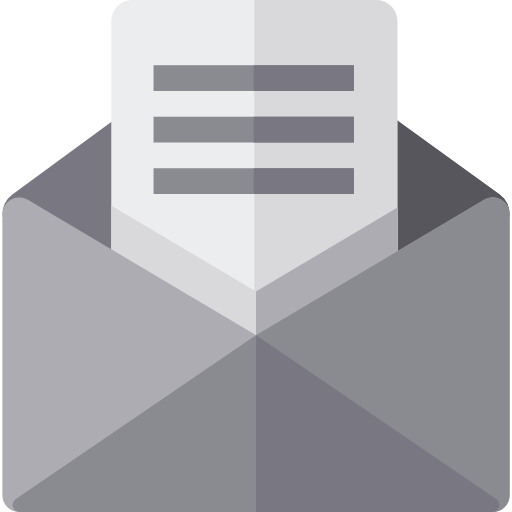
Report an issue
Give feedback about your experience.
Account Settings
Create a new profile in Business Mates.
- Click on Create New Account.
- Enter your User name, Email, and Password, Job Role.
- Click Register
- Verify ReCapcha.
- You will receive an Email to Activate your account.
- Activate your account by clicking on the link we sent you.
- Now Setup Your Profile as you like
To change avatar
- go to profile
- click on your current avatar
- click on change avatar
- upload your new avatar and click on done.
To change Cover image
- go to profile
- click on your change cover on top right of current cover
- upload your new cover and click on done.
To complete your profile details
- go to profile
- click on About
- click on Edit All at the bottom of the page.
- Add/ update/ delete the information you want and click on save.
- To save all information together click on Save All button at the bottom of the page
To add more privacy to your account
- go to profile
- click on About
- click on Preferences
- Adjust the setting as you like.
- All the setting will save automatically.
To add more privacy to your account
- go to profile
- click on About
- click on Notifications
- Adjust the setting as you like.
- All the setting will save automatically.
To reset your account
- go to profile
- click on About
- click on Account
- Enter your current password and new password
- Click on save button
To change your billing address
- go to profile
- click on About
- click on Address
- Click on edit
- Change the address and click on save address
Login & Password
To reset your account
- go to profile
- click on About
- click on Account
- Enter your current password and new password
- Click on save button
To reset your account
- go to profile
- click on About
- click on Account
- Enter your current password and new password
- Click on save button
If this steps are not working for you then scroll down to bottom of the page and click on help.
Get in touch using the form on the page. and our support team will help you.
To login
- Click on Sign In
- Enter your username and password
- click on Login
If this steps are not working for you then scroll down to bottom of the page and click on help.
Get in touch using the form on the page. and our support team will help you.
Ads
To buy Ad
- go to More.. ( from main menu)
- click on Buy Ad space
- click on Ad you want
- Select the days for your Ad
- Read the description for all requirements.
- Click on Add to cart
- Go to you cart and click on Proceed to Checkout.
- Fill up all the information and make a payment.
To setup Ad
- After making Payment you will see your order summary
- At the bottom of the summary you can see your setup page link.
- Or you will receive an separate email for the setup link.
- On the setup page, you can submit your image , gif and targeted link.
- After submitting these information your Ad will be in review .
- Once you Submit the your data from Ad Setup page, Your Ad will in review.
- Our support team will review your Ad and make it live.
- Once your Ad is live, you will receive an email notification.
- We support Impression and and click tracking for your Ad.
- You will receive your Ad statistics in to your email weekly.
To buy Ad
- go to More.. ( from main menu)
- click on Buy Ad space
- click on Ad you want
- Select the days for your Ad
- Read the description for all requirements.
- Click on Add to cart
- Go to you cart and click on Proceed to Checkout.
- Fill up all the information and make a payment.
- Check all your details again.
If this steps are not working for you then scroll down to bottom of the page and click on help.
Get in touch using the form on the page. and our support team will help you.
Business Listing
To create new business listing
- Sign in to your account
- Go to Businesses ( from main menu)
- click on New Business Listing
- Select your Business Category
- Add all the information about the business.
- Click on Submit
Please not that all business listing will create corresponding group automatically.
To update information on your business listing
- Sign in to your account
- Go to Businesses ( from main menu)
- click on Setting icon
- Select Edit listing
- update all the information about the business.
- Click on Submit
You can add images or videos into your business listing, to add media files
- Sign in to your account
- Go to Businesses ( from main menu)
- click on Setting icon
- Select Add media
- Click on Add Media
- Upload your image/video.
Groups
To create new Group
- Sign in to your account
- Go to Groups( Under Members)
- click on Create Group.
- Add all the information about the business.
- Click on Create Group
Please not that all business listing will create corresponding group automatically.
To upate your Group information
- Go to your Group
- Click on Settings
- Click on edit where you want to want.
- Click on Save
To manage members
- Go to your Group
- Click on Members
- Here you can view member/ Assign role/ Invite new member / and ban member.


